To take a long screenshot on macOS, open the page in Safari and choose File > Export as PDF to capture the entire page. For other browsers, use extensions like GoFullPage or apps such as CleanShot X or Snagit to capture scrolling content. Once captured, you can convert the PDF to PNG or JPEG using Preview if you need an image format.
If you’ve ever wondered how to take a screenshot of the entire page or chat on your Mac, you’re probably looking for a way to get more than just what’s visible on it. Unlike a traditional screenshot, which only captures a still image of what you see on your screen, a scrolling screenshot of the page makes it easy to get webpages, long documents, or messages in one file. In this complete guide, you’ll learn all the methods, apps, and tricks for taking a scrolling screenshot of macOS content, whether you want to take scrolling screenshots using built-in features or rely on professional tools.
By following these steps, you can capture everything from a simple chat thread to the scrolling webpage without missing details. Once you’ve taken the capture, you may also have to convert the image later into another format for sharing or editing. This flexibility ensures you can capture the screenshot of your Mac screen exactly the way you need.
Why It’s Useful to Take a Long Screenshot on macOS
Taking a long Mac screenshot is not just convenient—it’s sometimes something you have to do. A scrolling screenshot on a Mac lets you capture entire webpages without cutting them into pieces. For example, if you want to capture a Safari article, a company chat, or a study PDF, you can take the whole content in one image to save it directly to your desktop. This improves readability and reduces the risk of missing details. Compared to a normal screenshot, a long screenshot is the better option for capturing scrolling screenshots on macOS when you need complete context.
How to Take a Normal Screenshot on macOS (Quick Review)
Before learning how to take a scrolling screenshot on Mac, it’s important to review the basics. Press Shift + Command + 3 to capture in a scrolling screenshot the area you want to include when taking the entire screen. If you need more precision, use Shift + Command + 4 to select the area you want to capture, helpful if you need to take smaller sections. With Shift + Command + 5, you’ll see the Screenshot toolbar. Here you can choose the button on the panel to capture scrolling screenshots partially or record your screen.
These methods are fast, but if you need to capture longer pages, you’ll have to use other options.
How to Take a Long Screenshot on macOS (Main Methods)
Method 1: Using Safari for Full Page Screenshots
Safari provides a built-in way to take full-page captures.
Quick Steps:
Open Safari → Click on the top menu “File” → “Export as PDF.” This saves the full webpage to your desktop in PDF format.
Detailed Guide:
Open Safari and load the page you want. From the File menu, select Export as PDF, and the file will be saved to your desktop. Since the result is a PDF, you may have to convert the document into an image later. Fortunately, Preview makes it simple to convert the image later into PNG or JPEG. This is the simplest method for capturing scrolling screenshots on Safari without third-party tools.
Method 2: Scrolling Screenshot with Google Chrome and Firefox
If Safari isn’t enough, Chrome and Firefox allow capturing scrolling screenshots using extensions. Tools like GoFullPage or Awesome Screenshot are excellent for taking scrolling screenshots. After installing the extension from the Chrome Web Store or Firefox Add-ons, open the webpage you want to capture. Then, simply click on the button on the browser toolbar, and the extension will automatically scroll to capture scrolling screenshots on Mac. Once complete, you can export the file and decide whether you have to convert the image to another format. This method is ideal if you want to capture interactive or dynamic content.
Method 3: Third-Party Apps for Long Screenshots on Mac
For more advanced tasks, third-party apps are the best way to take professional screenshots. CleanShot X is the most complete tool for taking scrolling screenshots on macOS. It makes it easy to capture, annotate, and save files in multiple formats without needing to convert the image later. Snagit is another great choice, particularly useful for capturing scrolling screenshots on a Mac in professional or business settings where you need to capture tutorials or workflows. For those who want a free solution, Monosnap provides a lightweight option that allows you to capture scrolling screenshots and upload directly to the cloud. It’s especially useful if you’re looking for a way to create guides quickly.
Difference Between Normal Screenshot and Long Screenshot on Mac
| Screenshot Type | Content captured | Ideal Use |
| Normal Screenshot | Only what’s visible on your screen | Notes, single windows, quick grabs |
| Long Screenshot | Full scrollable content | Capturing scrolling screenshots of webpages, long docs, or conversations |
So if you’re working on longer materials and need to capture more detail, a long screenshot is the solution.
Keyboard Shortcuts and Tricks
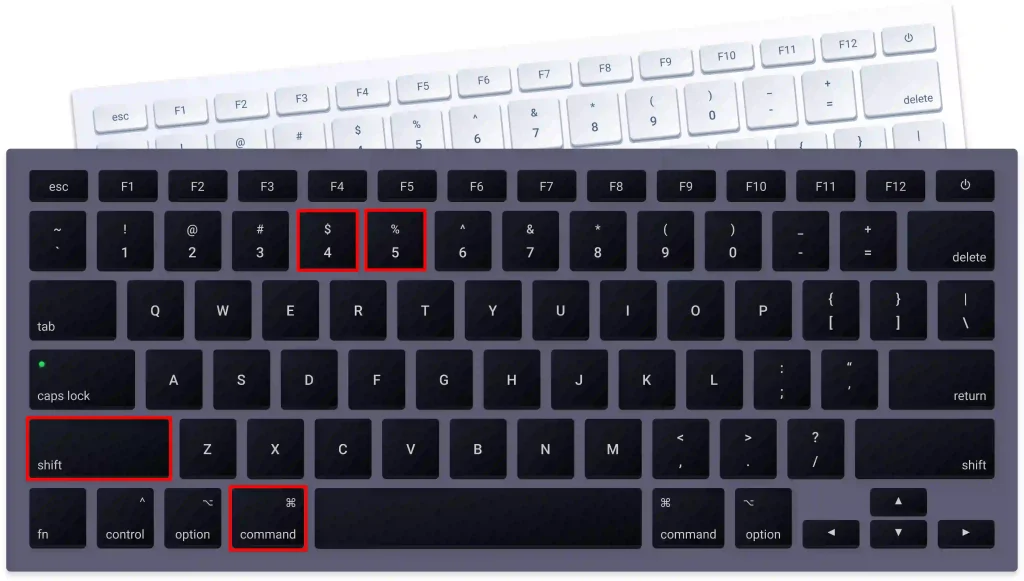
macOS provides several shortcuts, but apps add even more. The most common is Shift + Command + 5, which opens the Screenshot toolbar. If you want to capture just part of the screen, use Shift + Command + 4 + Space to select the area or a specific window. Third-party tools like CleanShot X expand on these shortcuts and make it simple to capture scrolling screenshots on MacBook with customized key combinations.
How to Save a Long Screenshot as PDF or Image
When done, you’ll need to save it properly, and there are several ways to do this. Saving in PNG provides the highest quality, while JPEG gives a compressed format that’s ideal for web or email. If you need to store or archive the file, saving in PDF is the best option. Sometimes you’ll have to convert the image from PDF into PNG or JPEG, but Preview makes it easy to convert the image later without any additional apps.
Best Apps for Long Screenshots on Mac
If you’re looking for a way to go beyond built-in tools, there are multiple options. CleanShot X is widely regarded as the most powerful for taking scrolling screenshots on Mac. Snagit is excellent for capturing scrolling screenshots when creating business documents or tutorials. Monosnap offers a free, lightweight alternative if you need to quickly upload content to the cloud. Finally, browser extensions remain a simple method to capture in a scrolling format directly from Chrome or Firefox.
Common Problems with Long Screenshot on macOS
Sometimes, the screenshot is incomplete, doesn’t scroll fully, or gets split into multiple images. In such cases, you’ll need to do one of two things: either retry using a different method or switch to tools like CleanShot X that make it much easier to capture scrolling screenshots on Mac. Also, remember that you might have to convert the image into a format that works best for your needs.
Practical Tips and Real-World Use Cases
A long screenshot on macOS has many practical uses. Students often need to capture full academic articles or long PDFs. Professionals rely on scrolling captures to save reports directly to your desktop in one piece. Developers use them for capturing scrolling screenshots of bugs or full websites in Safari and Chrome. Teachers also benefit by creating tutorials where they have to show step-by-step processes. These use cases highlight why scrolling captures are an essential part of digital productivity.
FAQ on Long Screenshot macOS
How do I take a long screenshot on MacOS without third-party apps?
Use Safari’s Export as PDF option. This is the fastest way to take a full-page screenshot. You may have to convert the image later if you want PNG or JPEG.
What is the shortcut for a long screenshot on MacOS?
There isn’t a built-in shortcut. You have to rely on third-party apps or extensions to capture scrolling screenshots on Mac.
Can I take scrolling screenshots in Chrome on macOS?
Yes. Install an extension like GoFullPage, then press the extension button on the toolbar to automatically capture in a scrolling screenshot.
How do I save a long screenshot as PDF on MacOS?
After capturing, select PDF to save it. If you captured it in another format, you may have to convert the file with Preview.
What is the best app for long screenshots on MacOS?
CleanShot X is the most complete choice for taking scrolling screenshots on Mac, though Snagit and Monosnap are strong alternatives for capturing scrolling screenshots depending on your needs.
Conclusion
Taking a scrolling screenshot on Mac is now easier than ever. From Safari’s built-in Export as PDF option to using a screenshot app like Chrome and Firefox extensions, as well as professional apps such as CleanShot X and Snagit, there are several ways to capture the entire page. The choice depends on whether you need to capture the webpage, a chat, or a full-length document.
With these methods, you can efficiently screen capture for Mac, save the screenshot to your desktop in the right format, and avoid common issues. Whether you’re a student, professional, or developer, knowing how to take a screenshot on Mac for long content will save time and improve your workflow.
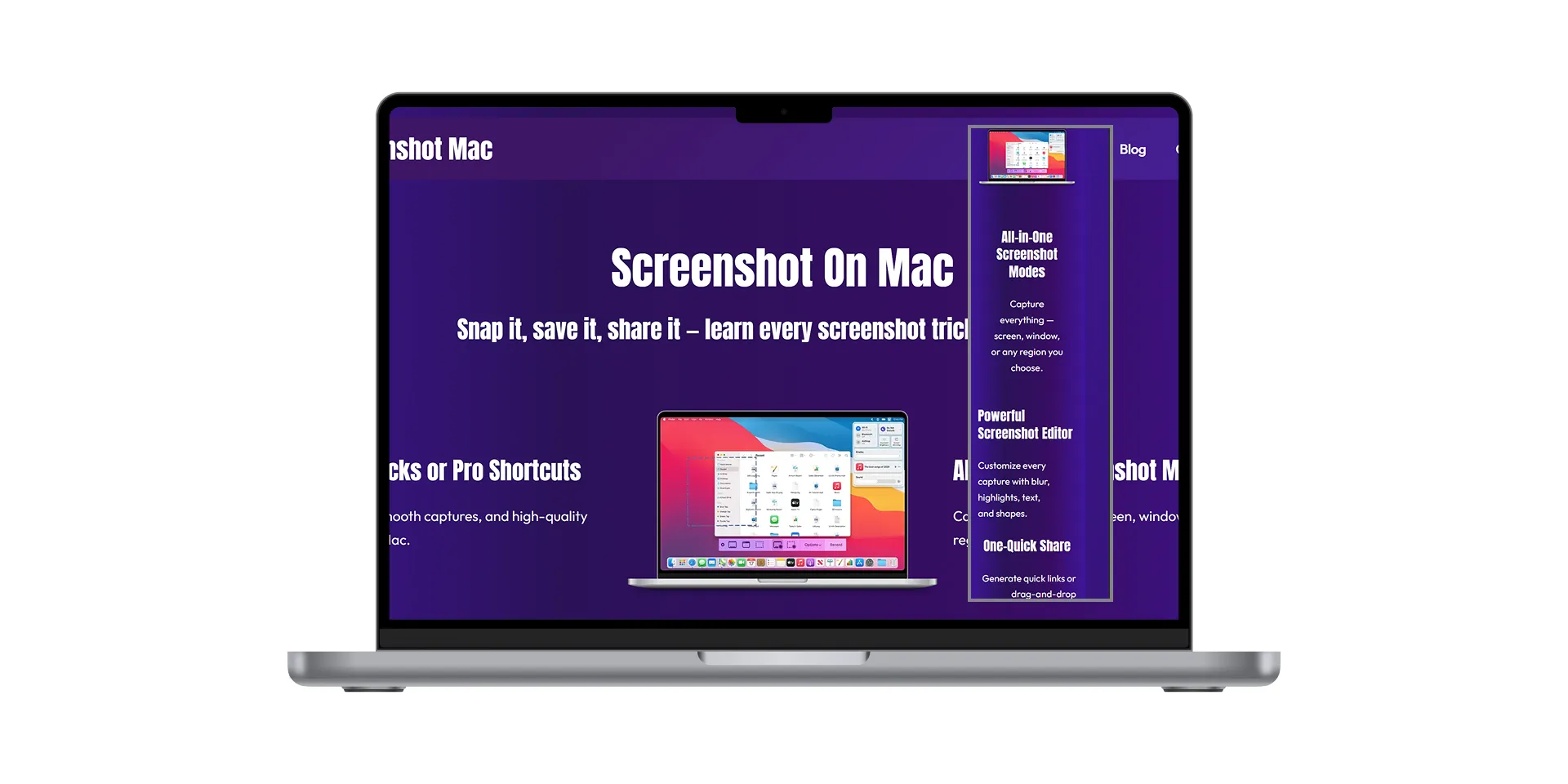

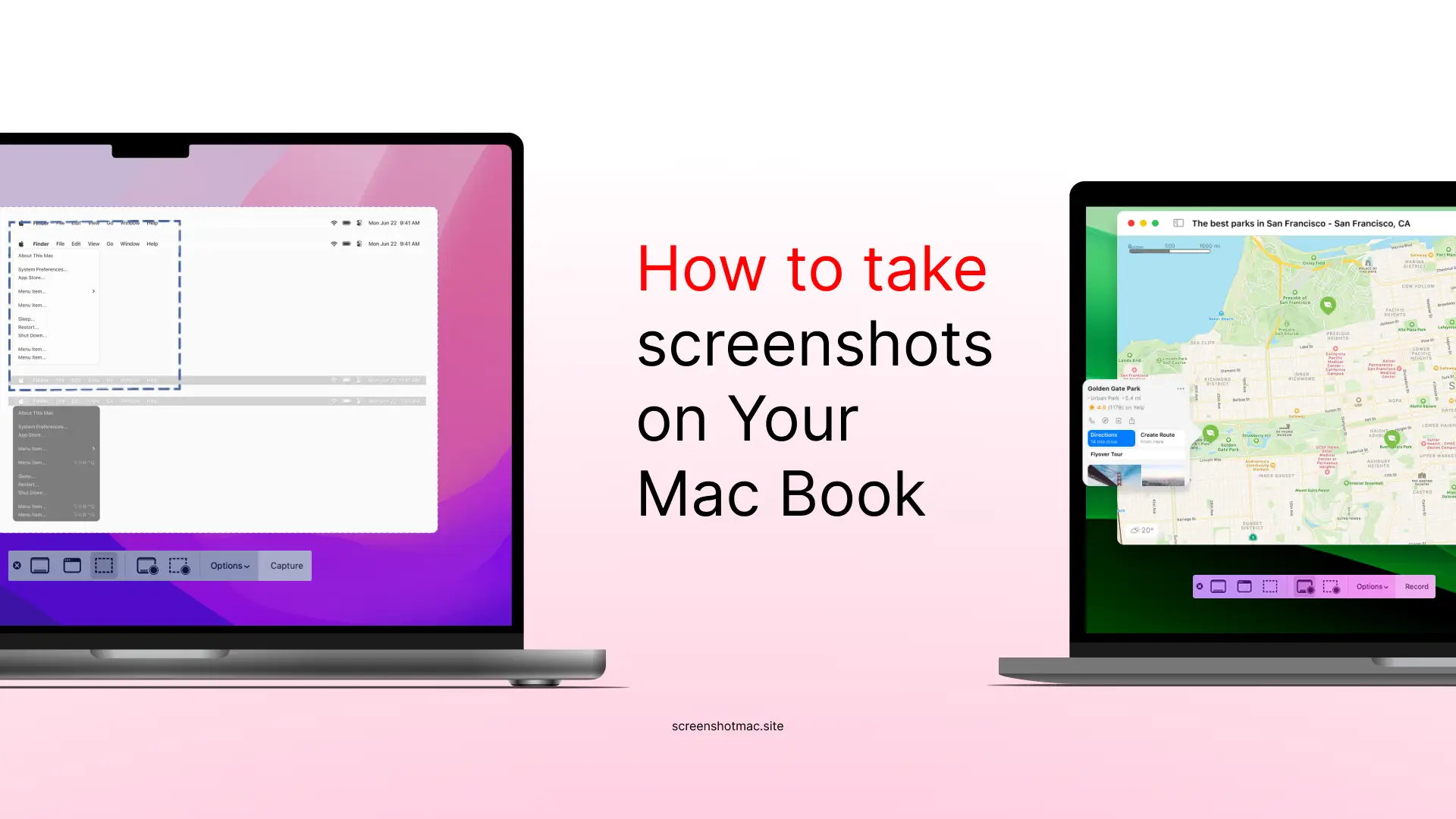
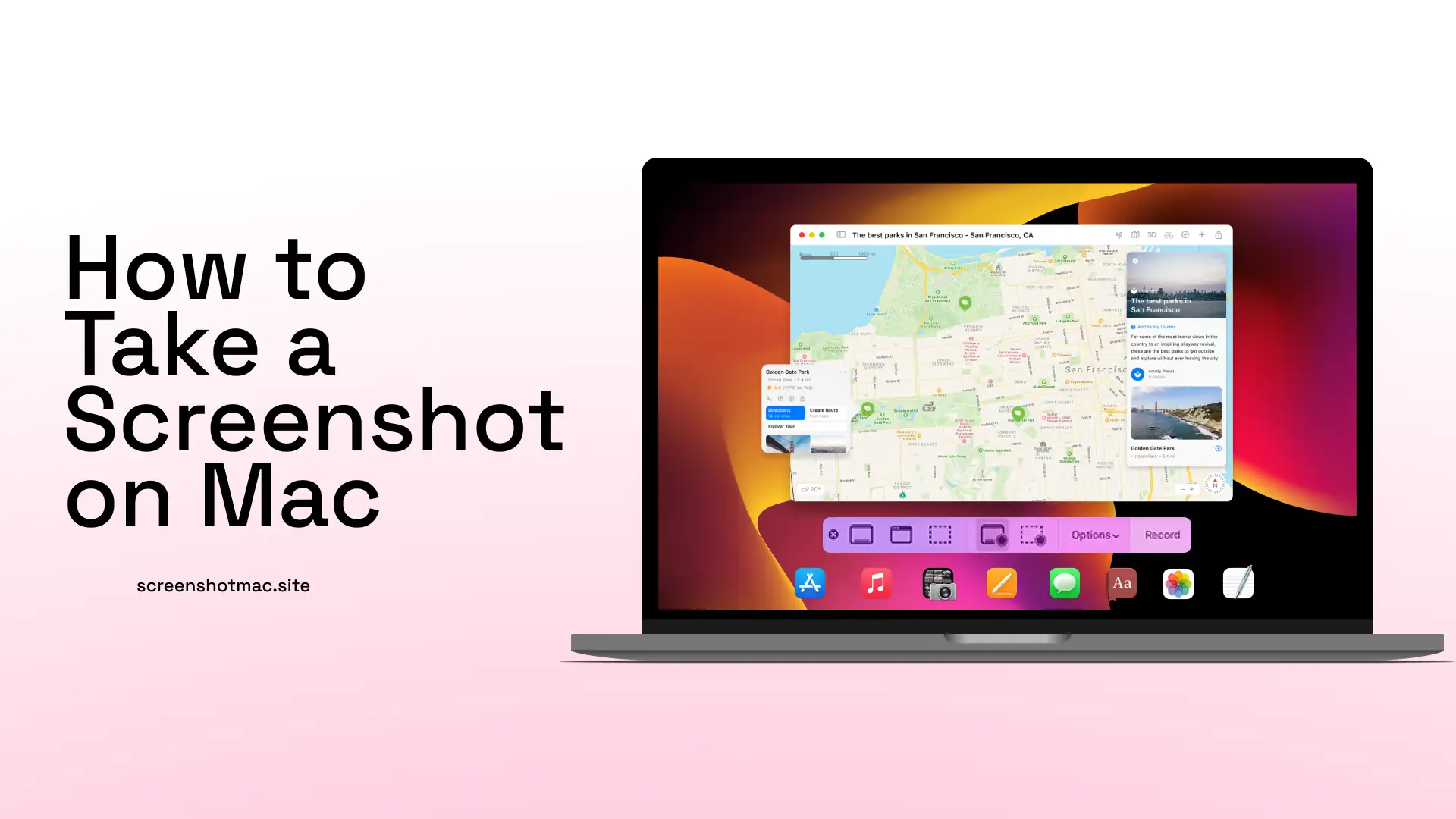
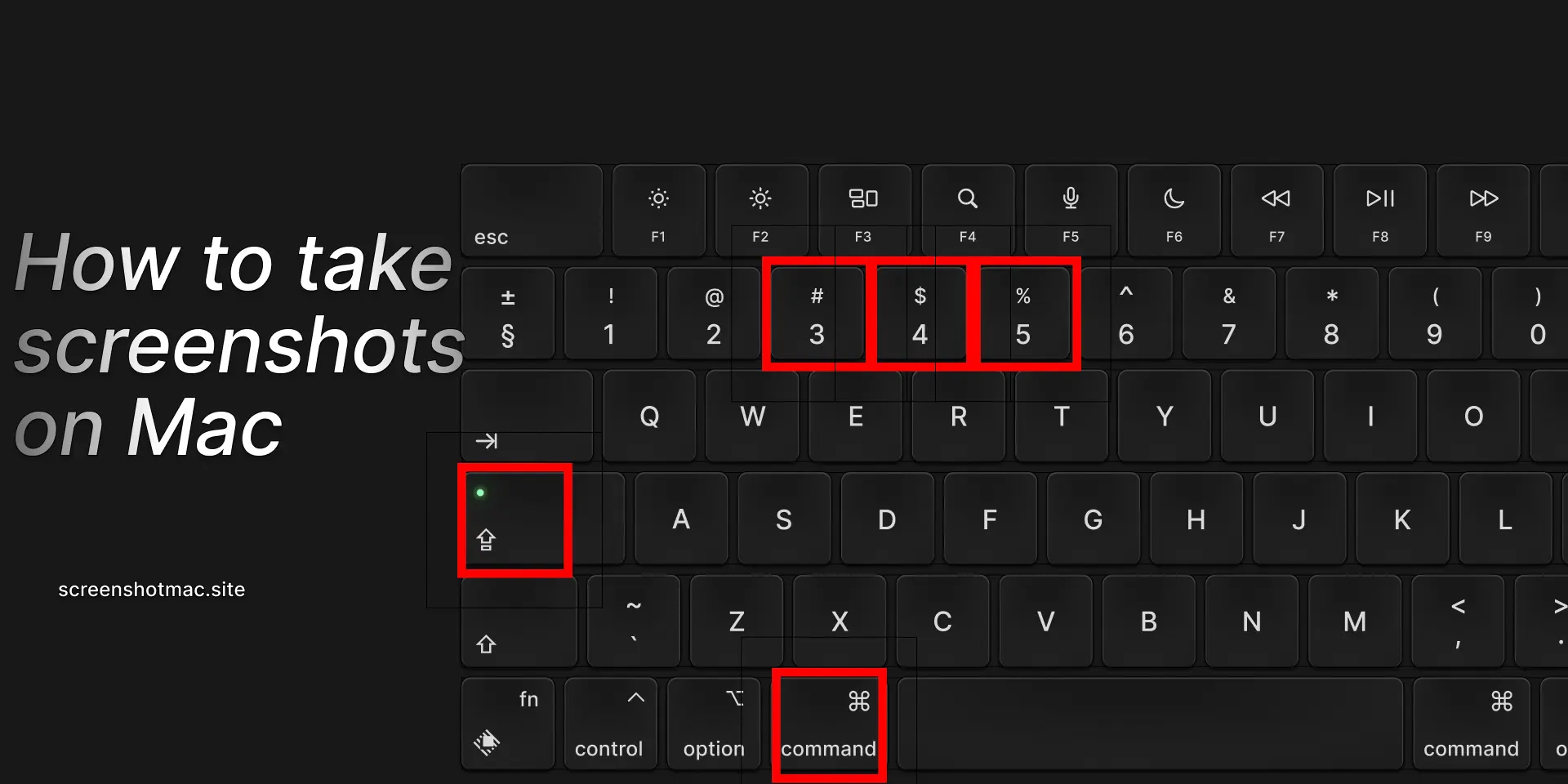
Leave a Reply